Booking Meetings
- Log into: https://zoom.us/meeting/schedule
User either:
username: meetingroom1@kic-malta.com
pass: 8z1%dK93GaG6
OR if this is booked:
username: anthony@knowledgeinnovation.eupassword: QdD5dUI#dn9l - Type in Topic, Description and Time
- Note from the settings that:
- You can enable automatic cloud recording if necessary
- Enable “Join Meeting before Host” if you would like people to join the room before you arrive or “Enable Waiting Room” to allow people to queue and wait for you to arrive
- After clicking schedule, click Add to Google Calendar:


- Add the address of the mailing list or the list of people who should be at the meeting and save the calendar invite.
- Click Send Invitations to Guests from the pop up.
Saving Meeting Recordings
To save a Web Recording:
- Go to https://zoom.us/recording
- Login with username and password of the account you used to host the meeting.
- Click on the recording required and download the associated files.
- Once you have downloaded the recordings, delete them from the Zoom interface.
- Log into https://oblacek.knowledgeinnovation.eu:8888/ and click on file station
- Upload the video and audio files to KIC Archive > Meeting Recordings
- Right click on each file and click Share

- Copy the URL from the Shared Link box, and then click Save.
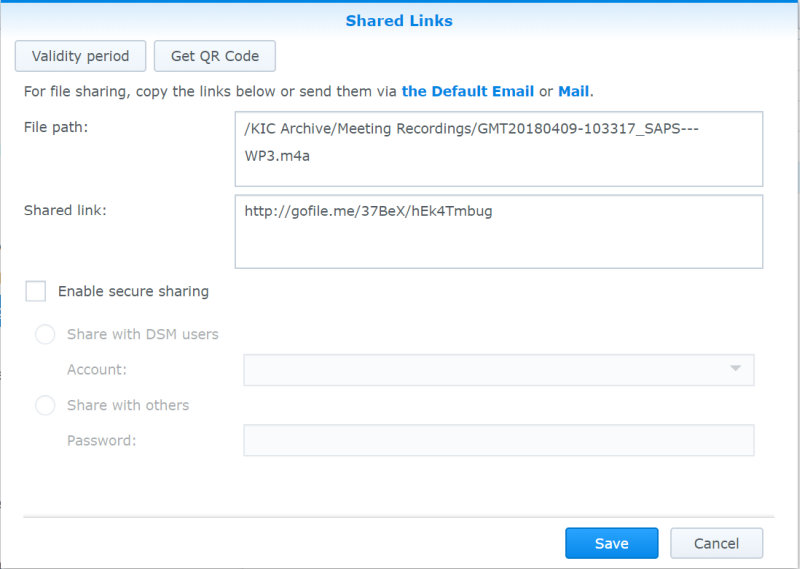
- Share the link with the partners via e-mail or send to the meeting coordinator to add to the minutes.